Clients dashboard
To get to the Clients dashboard, click the Clients button in the top navigation bar.

The Clients dashboard is a table that shows all your Clients.
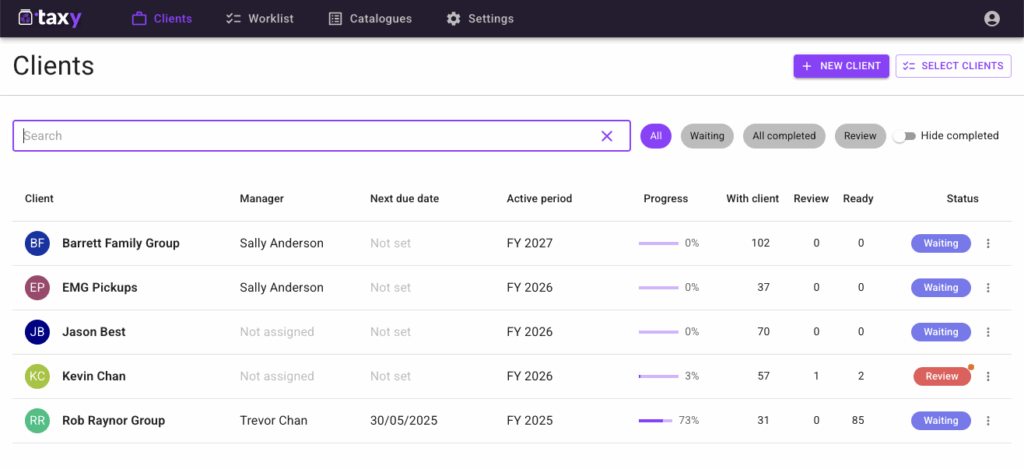
Use the Search bar to quickly find a Client, simply by typing the Client name.
The table can be filtered by status i.e. Waiting, All complete, or Review. There is also a filter to hide all completed Clients.
The table can be sorted by Client, Manager, Next due date, Active period, Progress, or Status. Click on the column heading to activate sorting by that column.
Explanation of fields
Manager shows the accountant who has been assigned to look after the client.
Next due date shows the closest date for a Client’s return must be submitted by. If a Client has more than one return, the closest date is the date that is shown.
Active period shows which financial year you are currently seeking Client input for. The Active period is also used to calculate the Progress %.
Progress shows how many of the requirements for the Active period have been completed by the Client and reviewed by the Accountant.
The next three columns show a breakdown of how many requirements are With Client, in Review, or Ready. With Client means the Client is still responding to those requirements, in Review means an Accountant can check what a Client has submitted, and Ready means that no further work needs to be done for those requirements (Ready for tax return).
Status is a quick visual indicator of how each Client is progressing.