Attachments for clients
Each requirement has an attachment upload where clients can upload files requested by their accountant. A zip file of documents can be uploaded and all the docs in the file will be unzipped.
After uploading an attachment the file name will be shown in a list below the file upload area.\
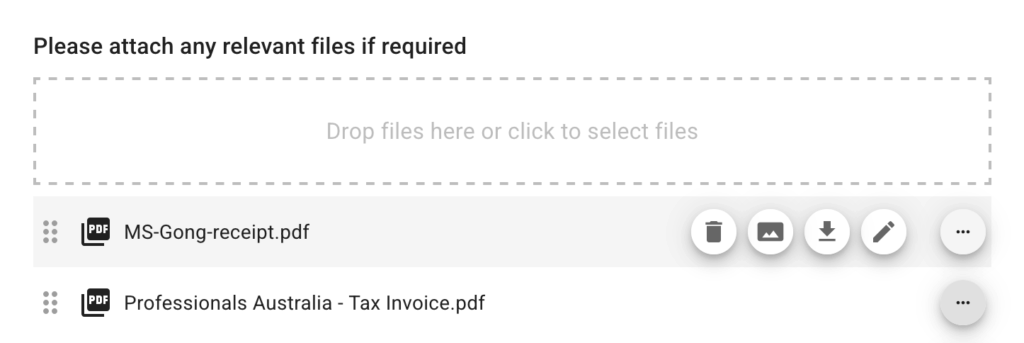
Clients have a few options for handling attachments.

Delete file – click the rubbish bin icon to delete a file.
Preview file – click the landscape icon to preview a file. A greyed out icon means the preview is not available for that file.
Move file – click the folder icon to move the attachment to a different requirement in the same category or in a different category.
Download file – click the down arrow icon to download a copy of the file.
Rename file – click the pencil icon to rename a file. Note that the file extension cannot be changed.
In addition, the order of the attachments can be changed. Click and hold the area next to the attachment name and drag it up or down the list of files.
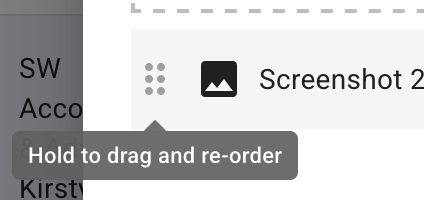
If a requirement has more than one attachment, the option to download all attachments as a zip file is available.