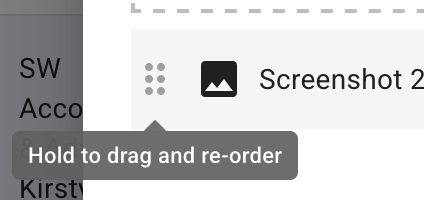Attachments for accountants
Accountants have a few options for handling attachments. Hover over the small circle to the right of the attachment name to show the options.

Delete file – click the rubbish bin icon to delete a file.
Preview file – click the landscape icon to preview a file. A greyed out icon means the preview is not available for that file.
Move file – click the folder icon to move the attachment to a different requirement in the same category or in a different category.
Download file – click the down arrow icon to download a copy of the file.
Rename file – click the pencil icon to rename a file. Note that the file extension cannot be changed.
Exclude file from Working Papers – click the eye icon to prevent the file from being included in the working papers.
Mark file as permanent – click the padlock icon to mark the file as permanent. Files marked as permanent will be rolled over into the next financial year.
In addition, the order of the attachments can be changed. Click and hold the area next to the attachment name and drag it up or down the list of files.