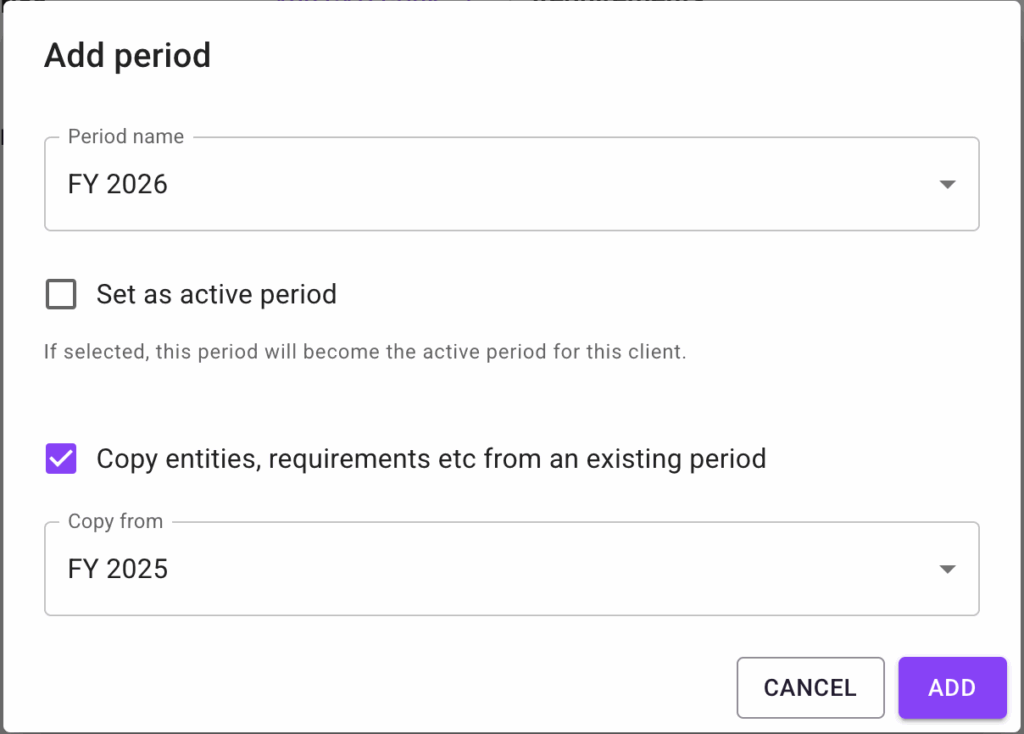Add period / Rollover
As one financial year ends and another begins you will need to add the new period to your client’s page.
You can choose to add a completely empty period (no entities, no categories) to then be rebuilt. Or you can copy over the structure from an existing period.
To begin click the “Add Period” button above the Period menu.
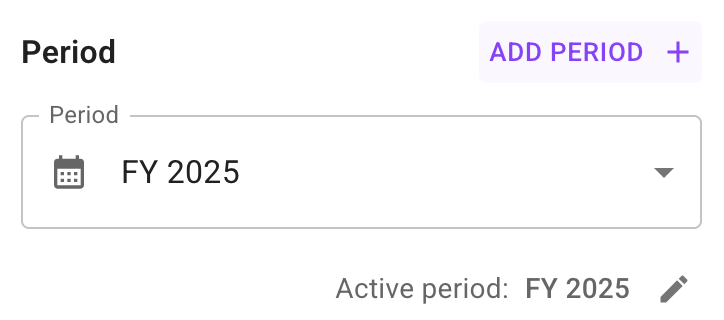
From the “Add period” popup, select which period you wish to add for the client. You can also make this the active period. There is also the option to copy entities, categories and requirements from the client’s existing periods. Click the checkbox and then choose which period you want to copy (typically the most recent.) Note that any attachments marked as “permanent” in the existing period will be copied over as well. However none of the other attachments and responses will be copied over.
Then click the “Add” button. In a few seconds the new period will be created and will be ready for use by the client. At this point you can send the client a message telling them the new period is ready.